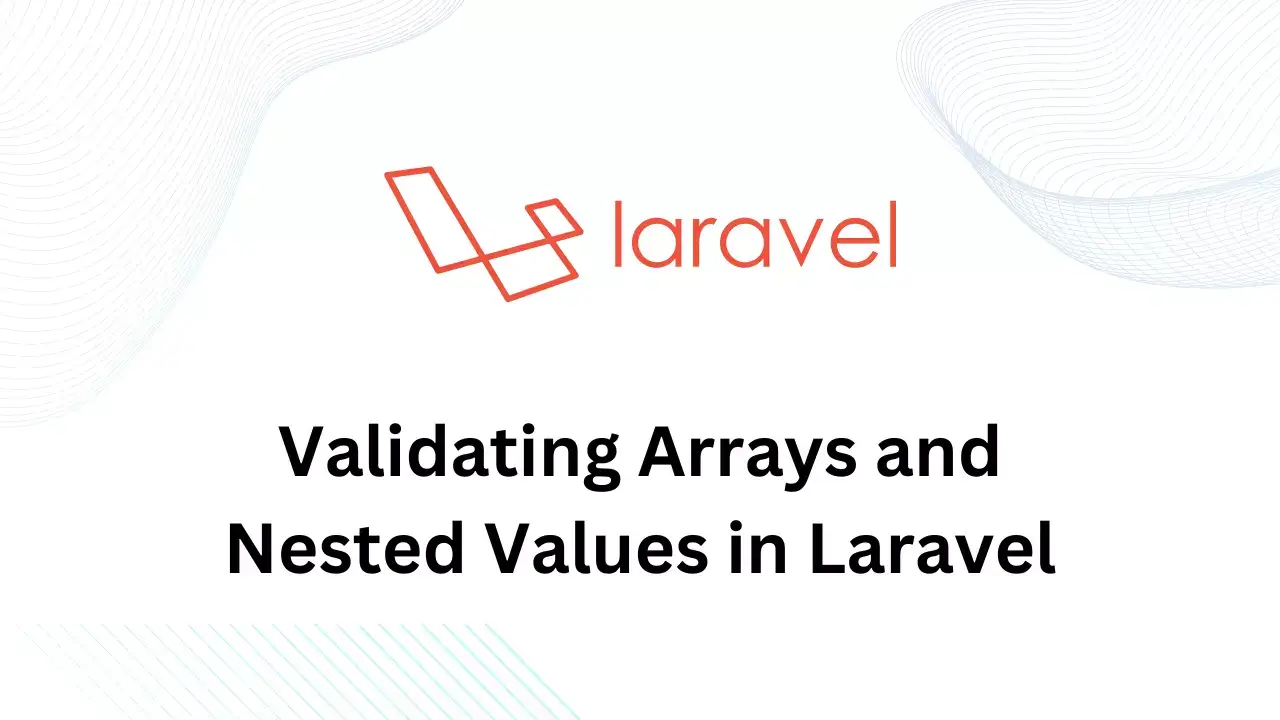Image upload functionality is a common requirement in many web applications. This tutorial will explore how to implement image uploads using Dropzone.js in PHP.
Dropzone.js is a popular JavaScript library that provides an elegant drag-and-drop file upload experience for users. By combining Dropzone.js with PHP, you can create a seamless image upload process on your website. Let's take a practical code example.
Before starting make sure you have web server and PHP installed in your machine. Create a new project directory for this example.
<!DOCTYPE html>
<html>
<head>
<title>Image Upload Using Dropzone in PHP</title>
<link rel="stylesheet" href="../dropzone.css">
</head>
<body>
<div id="dropzoneContainer" class="dropzone"></div>
<script src="../dropzone.js"></script>
<script>
// Initialize Dropzone.js
Dropzone.options.dropzoneContainer = {
url: "upload.php",
acceptedFiles: "image/*",
maxFilesize: 5, // in megabytes
maxFiles: 5
};
</script>
</body>
</html>In the above code, we have included library files for Dropzone which are CSS and JS. Then added div with the dropzone class. In a script, we have initialized dropzone with URL, accepted file type, maximum files the user can upload, and max files count.
Now, Let's add PHP code to upload files from the user's computer to the server. So we can use it once uploading is completed.
Update the index file as below:
<!DOCTYPE html>
<html>
<head>
<title>Image Upload Using Dropzone in PHP</title>
<link rel="stylesheet" href="path/to/dropzone.css">
</head>
<body>
<div id="dropzoneContainer" class="dropzone"></div>
<script src="path/to/dropzone.js"></script>
<script>
// Initialize Dropzone.js
Dropzone.options.dropzoneContainer = {
url: "upload.php",
acceptedFiles: "image/*",
maxFilesize: 5, // in megabytes
maxFiles: 5
};
</script>
<?php
$targetDir = "uploads/"; // Directory to store uploaded images
$allowedExtensions = array("jpg", "jpeg", "png"); // Allowed file extensions
// Check if the directory exists, otherwise create it
if (!is_dir($targetDir)) {
mkdir($targetDir, 0755, true);
}
// Handle the image upload
if (!empty($_FILES['file']['name'])) {
$fileName = basename($_FILES['file']['name']);
$targetPath = $targetDir . $fileName;
$fileExtension = strtolower(pathinfo($targetPath, PATHINFO_EXTENSION));
// Validate file extension
if (in_array($fileExtension, $allowedExtensions)) {
// Move the uploaded file to the target directory
if (move_uploaded_file($_FILES['file']['tmp_name'], $targetPath)) {
// Image upload success
echo "Image uploaded successfully!";
} else {
// Image upload failed
echo "Failed to upload image.";
}
} else {
// Invalid file extension
echo "Invalid file format. Only JPG, JPEG, and PNG files are allowed.";
}
}
?>
</body>
</html>
The above changes will handle file upload functionality and show the user status of upload or error message whenever something goes wrong.
The code checks if the directory exists and if it's not found then it will create a new one. Then, it checks if an image file was uploaded ($_FILES['file']['name']), retrieves its name, and constructs the target path. The code verifies if the file extension is allowed and uses move_uploaded_file() to move the temporary uploaded file to the target directory.
At last, it will change file moved successfully or not, and based on the results it will print a message to the user.
To test, open your web browser and test the image upload functionality. Drag and drop an image into the Dropzone container or use the provided button/link to choose an image file from your local system. Verify that the image is successfully uploaded and processed and that the appropriate success message is displayed.
Conclusion
By following this tutorial, you have learned how to implement image uploads using Dropzone.js in PHP. It's a simple example however there are plenty of configuration options available, you can use it as per your requirements. You can also perform compression, resizing, and much more on the PHP side.